How to Enable and Use DBMS Serveroutput in Oracle: A Step-by-Step Guide
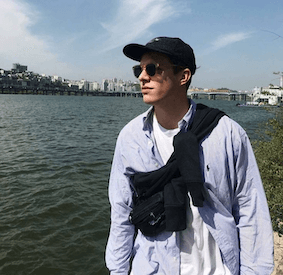 Rowan Hill
Rowan HillWhat is DBMS Serveroutput and Why It Matters for Oracle Developers
DBMS Serveroutput is an essential package in Oracle's PL/SQL environment that empowers developers to display output from PL/SQL blocks. This functionality is crucial for debugging and monitoring code execution, as it allows developers to observe real-time results of their procedures and functions. By leveraging DBMS Serveroutput, developers can log runtime information, capture output from PL/SQL procedures, and enhance the overall debugging process.
The significance of DBMS Serveroutput becomes particularly clear in situations where detailed output is necessary to understand code behavior. Unlike other output options in Oracle, such as UTL_FILE or writing to tables, DBMS Serveroutput provides immediate feedback directly within SQL*Plus or other database interfaces. This instant visibility is invaluable during development and testing phases.
It’s also important to note that DBMS Serveroutput is often disabled by default in Oracle sessions. This default state can lead to misconceptions about its functionality, as many new developers may assume that no output is possible without understanding how to enable it. Additionally, enabling Serveroutput presents performance considerations, especially in environments that generate extensive outputs, as excessive logging during runtime can impact system performance.
Common Misconceptions about DBMS Serveroutput
-
Data Persistence: A common misconception is that the output generated through DBMS Serveroutput is stored persistently in the database. In reality, this output is transient and only available during the session in which it was generated.
-
Output Size Limitations: While there are limits to the amount of data that can be displayed, understanding how to manage and optimize output will help developers avoid common pitfalls associated with buffer overflows.
For more information on DBMS and related concepts, refer to Oracle DBMS Documentation (opens in a new tab) and Wikipedia's DBMS Page (opens in a new tab).
How to Enable DBMS Serveroutput in Oracle: Step-by-Step Instructions
To utilize DBMS Serveroutput effectively, you must first enable it in your Oracle session. Below are detailed instructions to guide you through the process.
Step 1: Accessing SQL*Plus
- Open your command prompt or terminal.
- Start SQL*Plus by typing
sqlplusand pressing Enter.
Step 2: Connecting to Your Database
Connect to your Oracle database using the following command:
CONNECT username/password@databaseStep 3: Enabling Serveroutput
To enable DBMS Serveroutput, use this command:
SET SERVEROUTPUT ONThis command allows you to see the output generated by the DBMS_OUTPUT.PUT_LINE calls in your PL/SQL blocks.
Step 4: Specifying Buffer Size
You can specify a buffer size limit to manage the amount of data returned. For example:
SET SERVEROUTPUT ON SIZE 1000000This command sets the buffer size to 1,000,000 bytes.
Step 5: Enabling in Other Clients
You can enable Serveroutput in various Oracle clients such as SQL Developer or Chat2DB (opens in a new tab). In Chat2DB, navigate to the settings and select the option to enable Serveroutput.
Example of Enabling Serveroutput in SQL Developer
Here’s how to enable Serveroutput in SQL Developer:
- Open SQL Developer and connect to your database.
- Go to the "View" menu and select "DBMS Output."
- Click the green plus icon in the DBMS Output pane to enable the output.
Importance of Session-Level vs. System-Level Settings
When enabling Serveroutput, it's crucial to understand the difference between session-level and system-level settings. Session-level settings apply only to the current connection, while system-level settings affect all users.
To apply Serveroutput at the system level, you would use:
ALTER SESSION SET SERVEROUTPUT ON;Best Practices for Utilizing DBMS Serveroutput Effectively
Maximizing the utility of DBMS Serveroutput requires strategic coding practices. By following these best practices, developers can enhance their debugging experience and improve code readability.
Structuring PL/SQL Code for Serveroutput
When structuring your PL/SQL code, strategically place DBMS_OUTPUT.PUT_LINE calls to capture essential information. For example:
DECLARE
v_message VARCHAR2(100);
BEGIN
v_message := 'Starting the process...';
DBMS_OUTPUT.PUT_LINE(v_message);
-- Your logic here
DBMS_OUTPUT.PUT_LINE('Process completed successfully.');
END;Managing Large Volumes of Output
When dealing with large volumes of output, filtering messages using conditional statements is beneficial. For example:
IF some_condition THEN
DBMS_OUTPUT.PUT_LINE('This is a critical message.');
END IF;Disabling Serveroutput in Production Environments
To avoid performance degradation, disabling Serveroutput in production environments is crucial. This can be done with the following command:
SET SERVEROUTPUT OFFFormatting Output for Readability
Enhancing the readability of your output can significantly improve debugging efficiency. Use string functions and concatenation to format your output neatly:
DBMS_OUTPUT.PUT_LINE('User: ' || v_user || ' has logged in at ' || TO_CHAR(SYSDATE, 'DD-MON-YYYY HH24:MI:SS'));Troubleshooting Common Errors
While using DBMS Serveroutput, developers may encounter issues such as buffer overflows or output not displaying. Here are some troubleshooting tips:
- Buffer Overflow: If you receive an error indicating that the buffer is full, consider increasing the buffer size with the SET command.
- No Output Displayed: Ensure that Serveroutput is enabled in your session and check for any syntax errors in your PL/SQL code.
Advanced Configuration and Troubleshooting DBMS Serveroutput
For developers looking to tailor DBMS Serveroutput functionality further, several advanced configurations can help optimize performance and usability.
Adjusting Buffer Size
Adjusting the buffer size is essential, especially in resource-constrained environments. You can increase the buffer size using:
SET SERVEROUTPUT ON SIZE UNLIMITED;Handling Multi-Line Output
To manage multi-line output efficiently, ensure your PL/SQL code is structured to handle complete data capture without truncation:
DECLARE
v_long_message VARCHAR2(32767);
BEGIN
v_long_message := 'This is a message that spans multiple lines. ' ||
'This is the second line of the message.';
DBMS_OUTPUT.PUT_LINE(v_long_message);
END;Ensuring Serveroutput is Enabled
If no output appears despite enabling Serveroutput, verify that the command was executed correctly and ensure no underlying issues are affecting functionality.
Multi-Session Environment Consistency
In multi-session environments, ensure that Serveroutput settings are consistent across different user sessions. This can be managed by creating a startup script that executes upon connecting to the database.
Using DBMS_OUTPUT.ENABLE and DBMS_OUTPUT.DISABLE
For precise control over output during runtime, use the following commands:
DBMS_OUTPUT.ENABLE(buffer_size IN INTEGER DEFAULT NULL);
DBMS_OUTPUT.DISABLE;Diagnosing Privilege Issues
If you encounter privilege restrictions when enabling Serveroutput, ensure that your user account has the necessary permissions. This can be verified through DBA views or by consulting your database administrator.
Integrating DBMS Serveroutput with Chat2DB
Chat2DB (opens in a new tab) serves as an excellent tool for enhancing the use of DBMS Serveroutput. This AI-driven database management tool offers intuitive interfaces that simplify the management of Serveroutput settings.
Features of Chat2DB That Enhance Serveroutput Management
-
Easy Management: Chat2DB provides a user-friendly interface for enabling and viewing Serveroutput, making it accessible for both novice and experienced developers.
-
Automated Scripts: The tool allows users to automate the process of enabling Serveroutput, saving time and reducing manual errors.
Using Chat2DB for Troubleshooting
When using Chat2DB, developers can leverage its analytics and reporting features to gain deeper insights into application performance. For example, you can analyze the output generated by DBMS Serveroutput to identify bottlenecks or performance issues in your PL/SQL code.
Collaborative Environment Advantages
In collaborative environments, Chat2DB enables multiple developers to access Serveroutput data seamlessly. This collaborative feature enhances teamwork and allows for more efficient debugging processes.
Customizing Chat2DB for Organizational Standards
Chat2DB also allows customization of settings to align with organizational standards for output handling, ensuring consistency and reliability across the board.
By utilizing the features of Chat2DB, developers can significantly enhance their experience with DBMS Serveroutput, making it easier to manage, troubleshoot, and analyze their PL/SQL code.
FAQs
-
What is DBMS Serveroutput used for? DBMS Serveroutput is used in Oracle databases to display output from PL/SQL blocks, making it essential for debugging and monitoring code execution.
-
How do I enable DBMS Serveroutput? You can enable DBMS Serveroutput by using the command
SET SERVEROUTPUT ONin your Oracle session. -
Can I customize the buffer size for Serveroutput? Yes, you can customize the buffer size by using the command
SET SERVEROUTPUT ON SIZE [size_value]. -
Is the output from DBMS Serveroutput persistent? No, the output from DBMS Serveroutput is transient and only available during the session in which it was generated.
-
How does Chat2DB enhance the use of DBMS Serveroutput? Chat2DB provides user-friendly interfaces, automation features, and collaborative capabilities that simplify the management and analysis of DBMS Serveroutput data.
By following this comprehensive guide and implementing the best practices outlined, Oracle developers can leverage DBMS Serveroutput effectively to enhance their PL/SQL coding and debugging experience.
Get Started with Chat2DB Pro
If you're looking for an intuitive, powerful, and AI-driven database management tool, give Chat2DB a try! Whether you're a database administrator, developer, or data analyst, Chat2DB simplifies your work with the power of AI.
Enjoy a 30-day free trial of Chat2DB Pro. Experience all the premium features without any commitment, and see how Chat2DB can revolutionize the way you manage and interact with your databases.
👉 Start your free trial today (opens in a new tab) and take your database operations to the next level!

