What is SQL*Plus for Oracle: A Comprehensive Guide
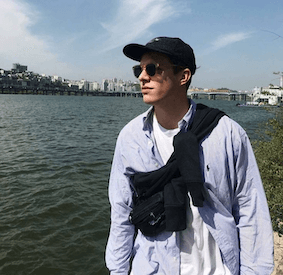 Rowan Hill
Rowan HillUnderstanding SQL*Plus and Its Role in Oracle
SQL*Plus is a command-line interface specifically designed for interacting with Oracle databases. It serves as a powerful tool for database management and development, allowing users to execute SQL commands, perform database administration tasks, and run scripts seamlessly. Initially created as a simple query tool, SQL*Plus has evolved into a robust scripting environment that is integral to Oracle Database functionality.
Key terms to understand when discussing SQL*Plus include:
- SQL*Plus: A command-line utility for executing SQL and PL/SQL commands against an Oracle Database.
- Oracle Database: A multi-model database management system produced and marketed by Oracle Corporation.
- Scripting Environment: The context in which SQL commands are executed in a script format.
Using SQL*Plus offers multiple benefits, such as:
- Running scripts to automate tasks.
- Performing batch processing for multiple SQL commands.
- Automating repetitive tasks, which saves time and reduces human error.
SQL*Plus is widely used in educational settings, providing an ideal environment for learning SQL and database management principles, making it an essential tool for students and professionals alike.
Setting Up Your SQL*Plus Environment
To start using SQL*Plus, you need to set up your environment properly. Follow these steps to install SQL*Plus and ensure compatibility with your Oracle Database version:
-
Download Oracle Instant Client: Visit the Oracle website to download the Instant Client package that includes SQL*Plus.
-
Install the Instant Client: Follow the installation instructions provided by Oracle. Ensure that you select the correct version that matches your operating system.
-
Configure Environment Variables: Set the PATH environment variable to include the directory where SQL*Plus is installed. This allows you to run SQL*Plus commands from any directory in your command prompt.
For Windows, you can do this by:
- Right-clicking on 'This PC' or 'My Computer' and selecting 'Properties'.
- Click on 'Advanced system settings', then 'Environment Variables'.
- Under 'System variables', find 'Path', click 'Edit', and add the path to the Instant Client directory.
-
Configure tnsnames.ora: This file is crucial for database connectivity. Locate the
tnsnames.orafile in your Oracle client directory. Add your database connection details using the following format:YOUR_DB_ALIAS = (DESCRIPTION = (ADDRESS = (PROTOCOL = TCP)(HOST = your_db_host)(PORT = your_db_port)) (CONNECT_DATA = (SERVER = DEDICATED) (SERVICE_NAME = your_service_name) ) ) -
Troubleshooting Common Issues: If you encounter issues, check that you have the correct permissions and that your Oracle Database is running. Verify your connection details and ensure that the tnsnames.ora file is properly configured.
Additionally, you can use Chat2DB, which is a complementary tool for managing database connections and making the setup process easier.
Mastering Basic SQL*Plus Commands
Once your environment is set up, you can start using SQL*Plus commands to interact with your Oracle database. Here are some essential commands to get you started:
-
CONNECT: Establish a session with your Oracle Database.
CONNECT username/password@YOUR_DB_ALIAS -
SELECT: Query data from a database table.
SELECT * FROM employees; -
DESCRIBE: Understand the structure of a table.
DESCRIBE employees; -
SPOOL: Save the output of your query to a file.
SPOOL output.txt SELECT * FROM employees; SPOOL OFF; -
SET: Customize your SQL*Plus environment. For instance, to format query outputs:
SET LINESIZE 120 SET PAGESIZE 50 -
START or @: Execute a SQL script file.
START my_script.sql
By integrating Chat2DB, users can simplify command execution and enhance their data analysis capabilities.
Efficiently Managing Data with SQL*Plus
Managing data effectively is crucial in any database environment. SQL*Plus offers several advanced data management techniques:
-
DML Commands: Use these commands to manipulate data within your database.
-
INSERT: Add new records.
INSERT INTO employees (employee_id, first_name, last_name) VALUES (1, 'John', 'Doe'); -
UPDATE: Modify existing records.
UPDATE employees SET last_name = 'Smith' WHERE employee_id = 1; -
DELETE: Remove records from a table.
DELETE FROM employees WHERE employee_id = 1;
-
-
Transaction Control: Ensure data integrity with transaction control commands.
-
COMMIT: Save changes to the database.
COMMIT; -
ROLLBACK: Undo changes that have not been committed.
ROLLBACK;
-
-
MERGE Command: Use this command for upserts, allowing you to combine insert and update operations.
MERGE INTO employees e USING (SELECT 1 AS employee_id, 'Jane' AS first_name, 'Doe' AS last_name FROM dual) new_data ON (e.employee_id = new_data.employee_id) WHEN MATCHED THEN UPDATE SET e.first_name = new_data.first_name, e.last_name = new_data.last_name WHEN NOT MATCHED THEN INSERT (employee_id, first_name, last_name) VALUES (new_data.employee_id, new_data.first_name, new_data.last_name); -
PL/SQL Blocks: For complex data manipulation tasks, SQL*Plus supports PL/SQL blocks.
BEGIN -- Sample PL/SQL block INSERT INTO employees (employee_id, first_name, last_name) VALUES (2, 'Alice', 'Johnson'); COMMIT; END; -
Best Practices: When managing large datasets, use the
ARRAYSIZEoption to optimize performance.SET ARRAYSIZE 1000;
Automating Tasks with SQL*Plus Scripts
Automation is a crucial aspect of database management. SQL*Plus scripting allows you to automate routine database tasks effectively. Here’s how to create and execute SQL*Plus scripts:
-
Creating a SQL*Plus Script: Structure your script to include SQL commands and SQL*Plus commands.
-- my_script.sql SET LINESIZE 120 SET PAGESIZE 50 SPOOL output.txt SELECT * FROM employees; SPOOL OFF; -
Executing Scripts: Use the
STARTor@command to run your script.START my_script.sql -
Substitution Variables: Use these for dynamic script execution, allowing you to pass parameters.
SELECT * FROM employees WHERE employee_id = &emp_id; -
Conditional Logic: Implement conditional logic in your scripts to handle different scenarios.
IF (SELECT COUNT(*) FROM employees) > 0 THEN -- Perform some actions END IF;
Leverage Chat2DB to streamline script management and execution, enhancing your overall productivity.
Enhancing Productivity with SQL*Plus Customization
Customizing the SQL*Plus environment can significantly enhance your productivity. Here are some ways to do so:
-
LOGIN.SQL: Create this file to set default environment settings that will automatically load upon startup.
SET LINESIZE 120 SET PAGESIZE 50 -
Custom Reports: Use the
COLUMNandBREAKcommands to create custom SQL*Plus reports.COLUMN first_name FORMAT A20 COLUMN last_name FORMAT A20 BREAK ON last_name SKIP 1 SELECT first_name, last_name FROM employees ORDER BY last_name; -
PROMPT Command: Enhance user interaction in your scripts.
PROMPT Please enter your employee ID: -
Output Formatting: Use SQL*Plus formatting commands to produce professional-looking output.
SET HEADING ON SET ECHO ON
Chat2DB offers features that facilitate personalized workspace setups and customizations, which can further improve your workflow.
Troubleshooting Common SQL*Plus Issues
As you start using SQL*Plus, you may encounter some common issues. Here are solutions to these problems:
-
Error Messages: If you experience connectivity issues, check your Oracle Database status and ensure that your connection details are correct. Familiarize yourself with common error codes like ORA-12154 (TNS:could not resolve the connect identifier specified).
-
Debugging Scripts: Use the
SET ECHO ONcommand to debug scripts and identify where errors might occur. -
Handling Oracle-Specific Errors: When you encounter Oracle-specific errors (ORA-XXXX codes), consult Oracle's documentation for explanations and potential fixes.
-
Optimizing Performance: Adjust buffer sizes and manage session resources to optimize SQL*Plus performance. Use the
SET SQLBLANKLINES ONoption to help with blank lines in scripts. -
Community Resources: Utilize community forums and resources, including Chat2DB, for finding solutions and support.
By following these guidelines and utilizing SQL*Plus effectively, you can enhance your database management capabilities and streamline your workflow. For further learning and practical applications, consider using tools like Chat2DB, which integrates seamlessly with SQL*Plus for a more efficient database experience.
Get Started with Chat2DB Pro
If you're looking for an intuitive, powerful, and AI-driven database management tool, give Chat2DB a try! Whether you're a database administrator, developer, or data analyst, Chat2DB simplifies your work with the power of AI.
Enjoy a 30-day free trial of Chat2DB Pro. Experience all the premium features without any commitment, and see how Chat2DB can revolutionize the way you manage and interact with your databases.
👉 Start your free trial today (opens in a new tab) and take your database operations to the next level!

